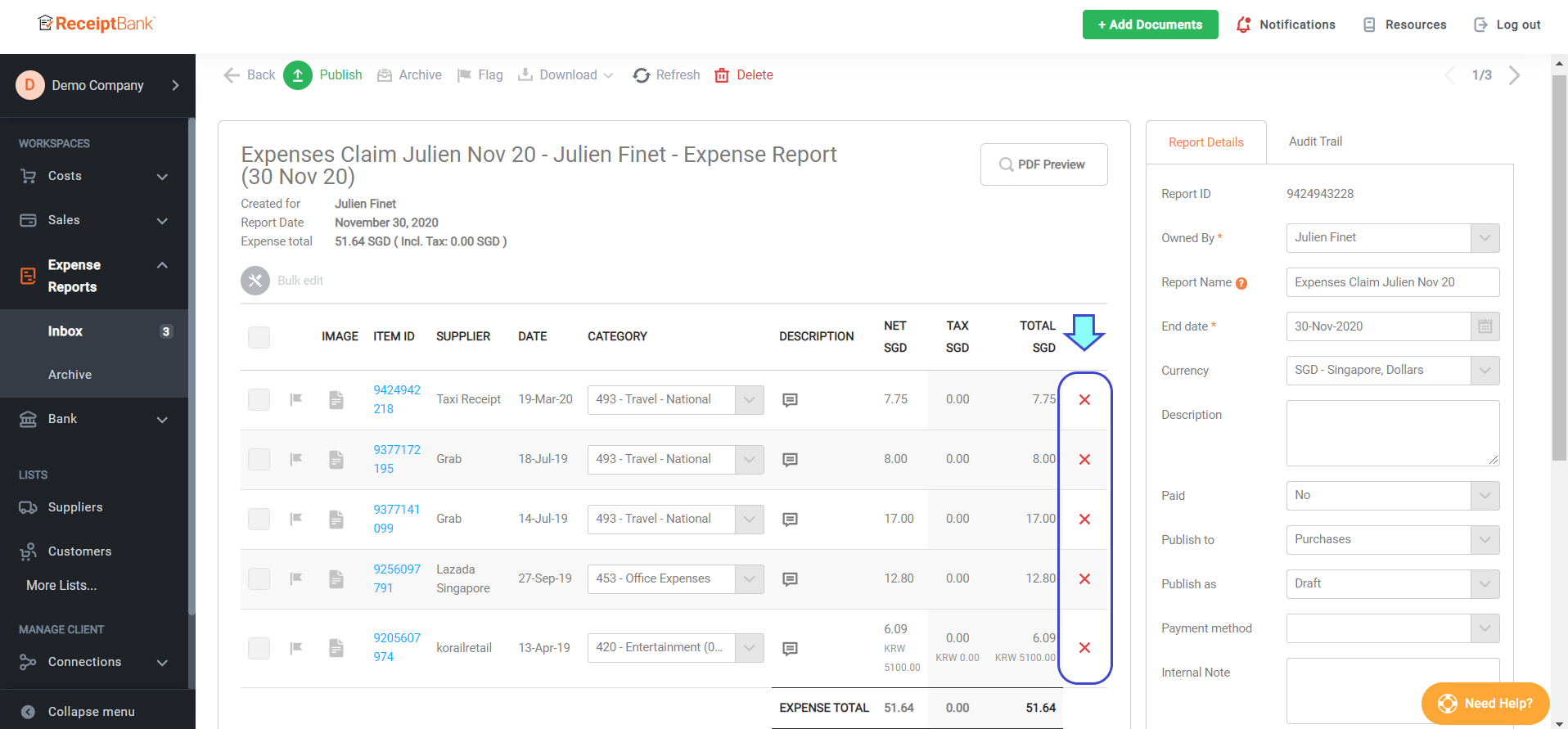How to add/remove items in existing expense report in Dext
In Dext, you can add / remove items in existing expense report. Here are the steps.
1 - Add items to existing expense report
- Once you uploaded your receipts, click on Costs workspace then Inbox. You will find all receipts you've uploaded.
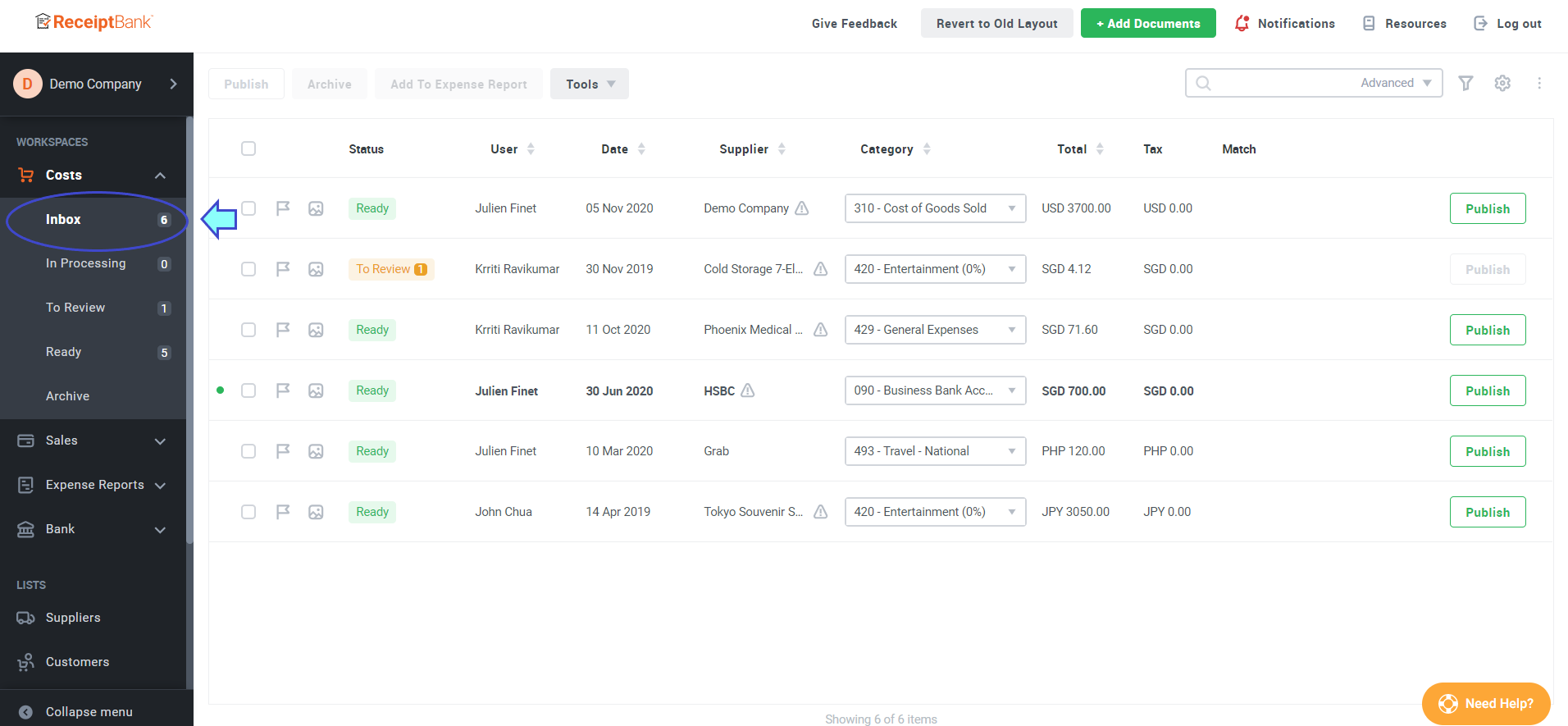
- Tick the checkbox of the receipts you want to add in an existing expense report.
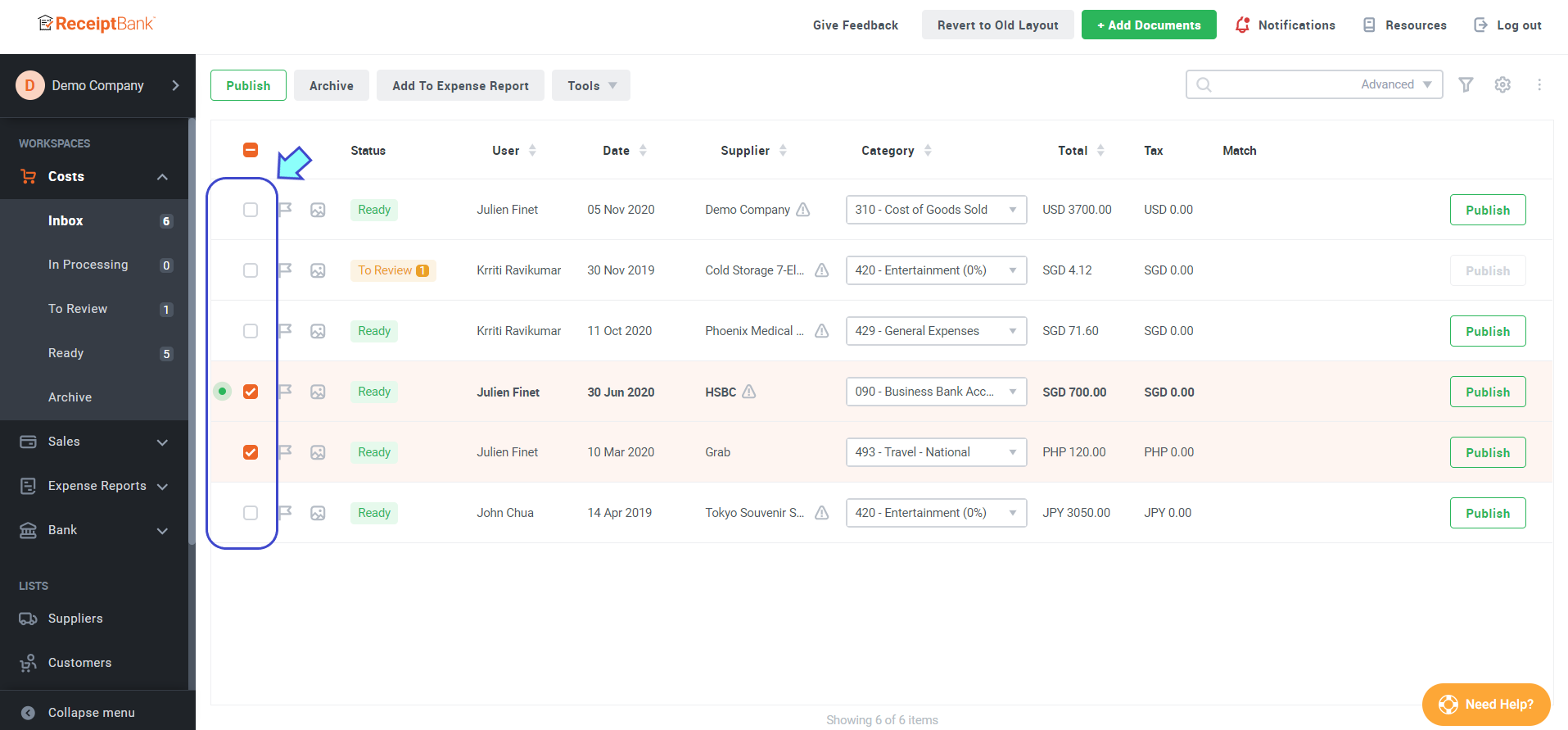
- Click Add to expense report on the top bar.
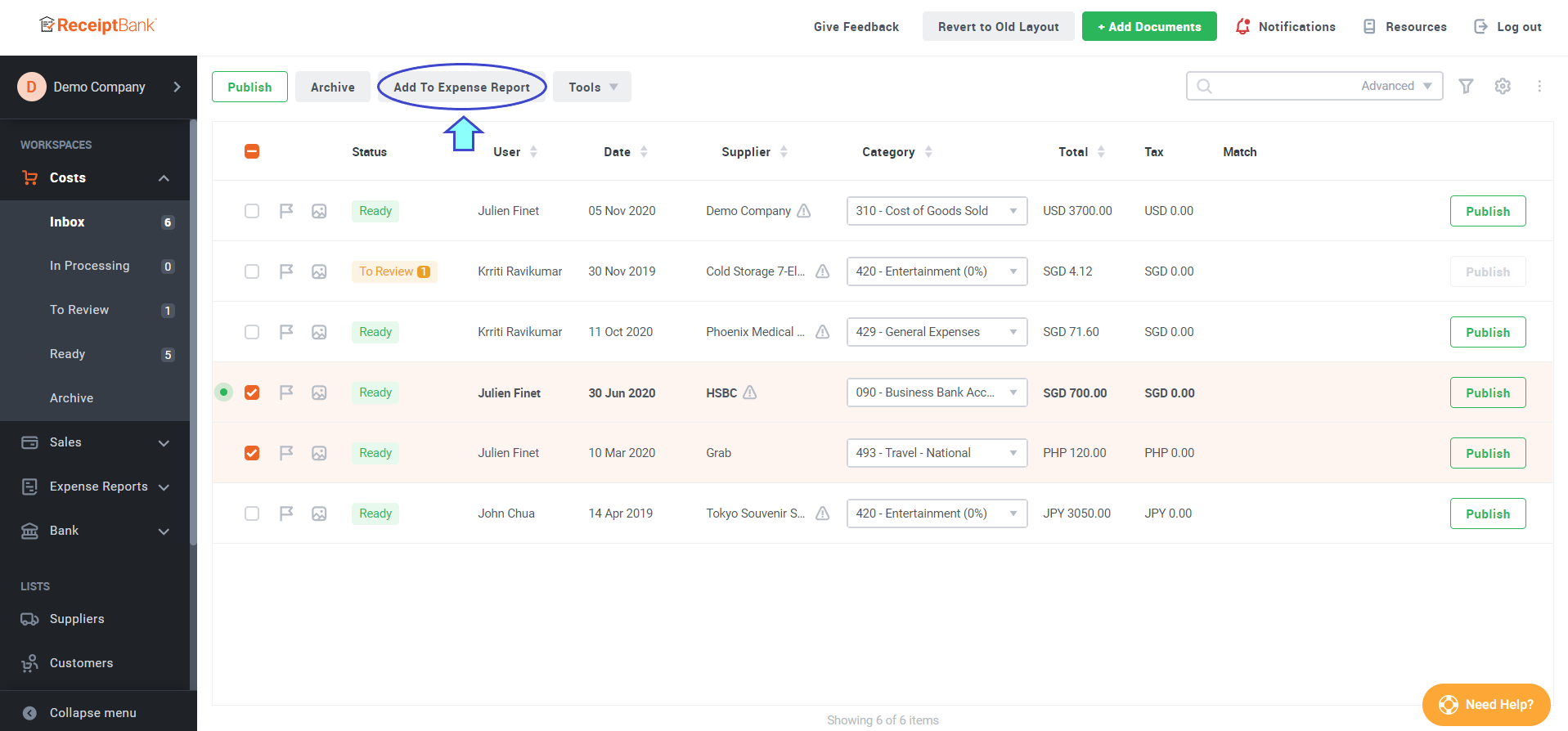
- Tick Existing report, then select an expense report from dropdown.
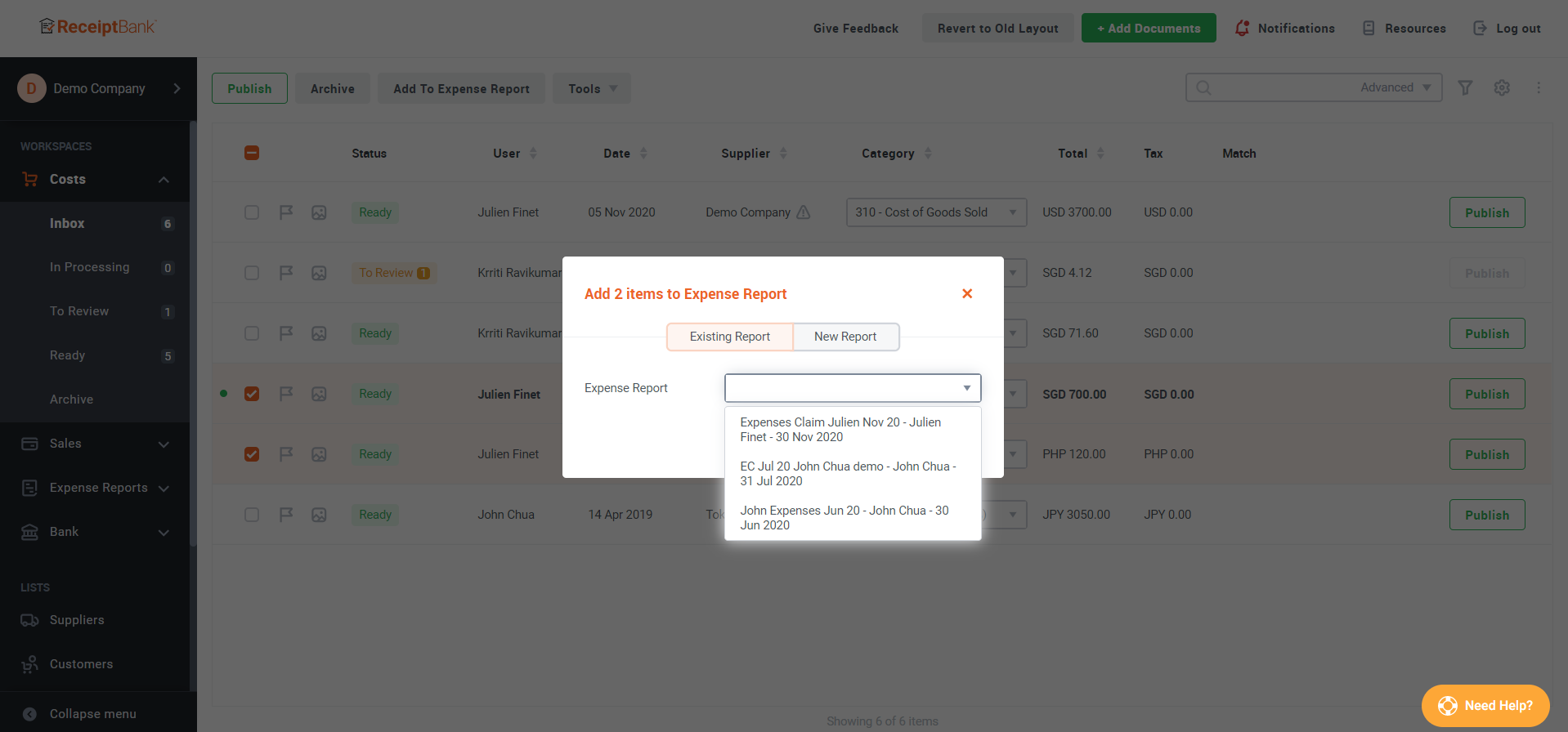
- Click Add, and the items are added to the selected expense report.
2 - Remove items from exiting expense report
- Go to Expense reports workspace, and select an expense report that you want to edit.
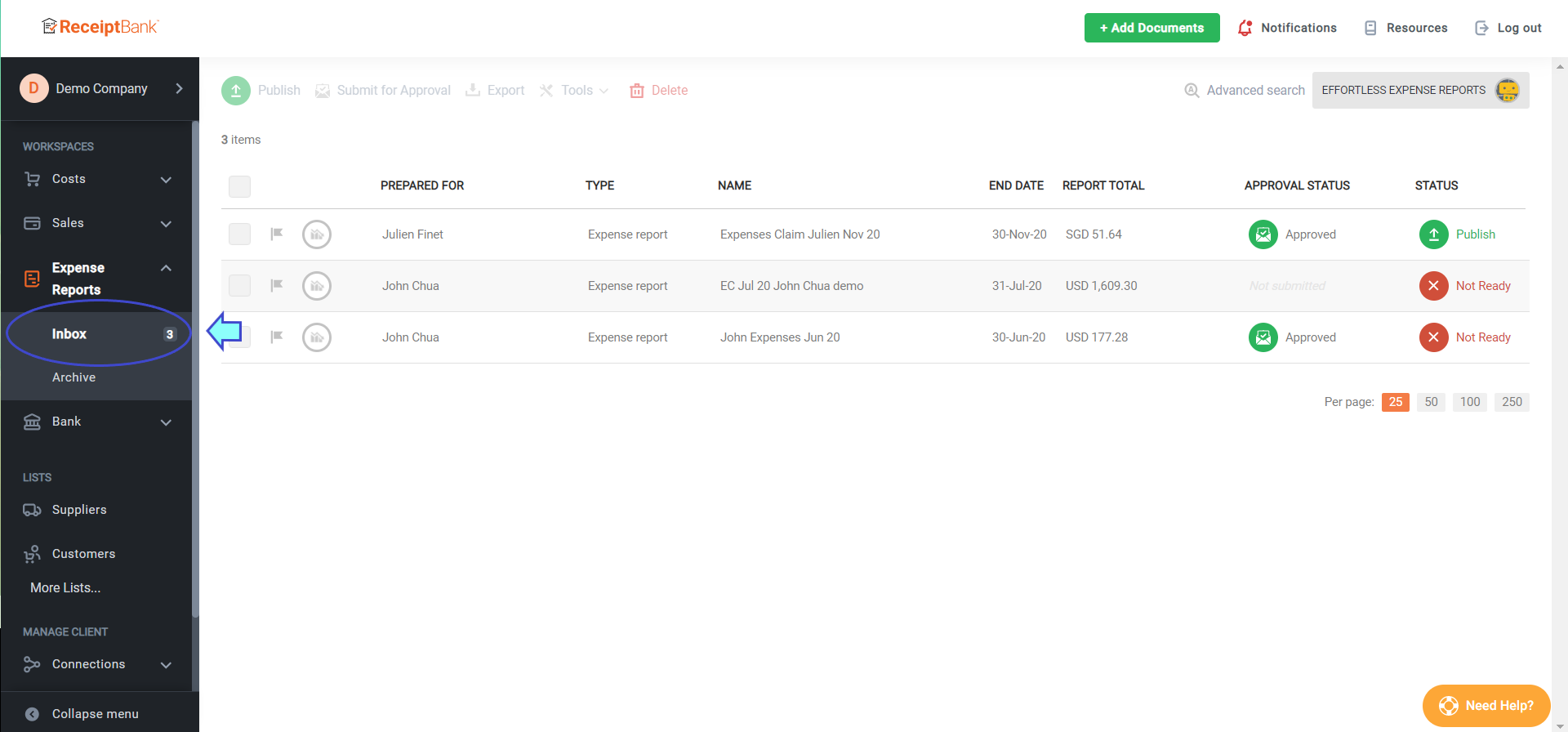
- In the detail page, you will see red X mark after each item. To remove an item, click on the X mark.