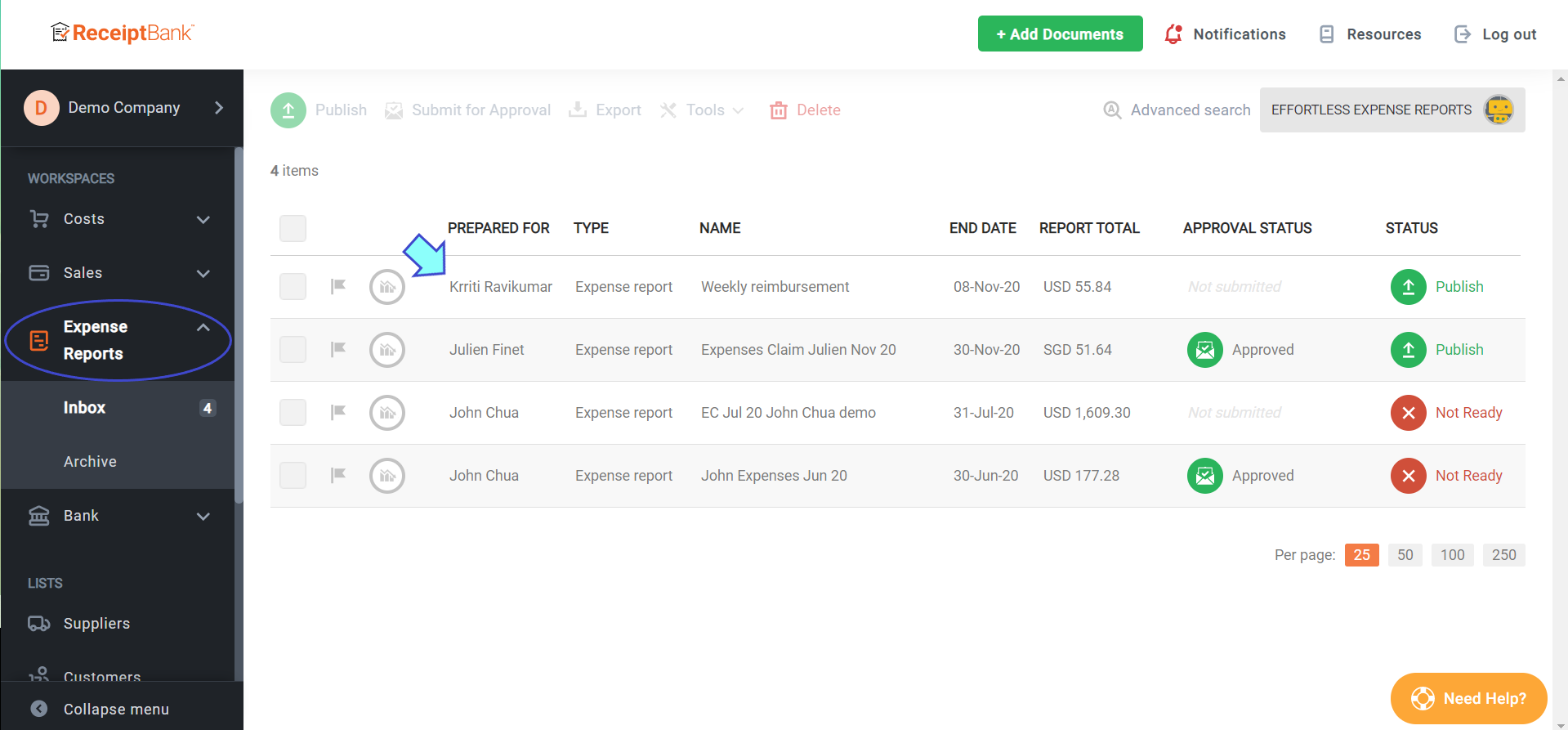How to add expenses to a new Expense Report in Dext
Expense Report in Dext is a systematic way to manage and track your employee's reimbursement. Here's how to add expenses to a new expense report.
- Once you have uploaded your receipts, click on Costs workspace then Inbox. You will find all receipts you've uploaded.
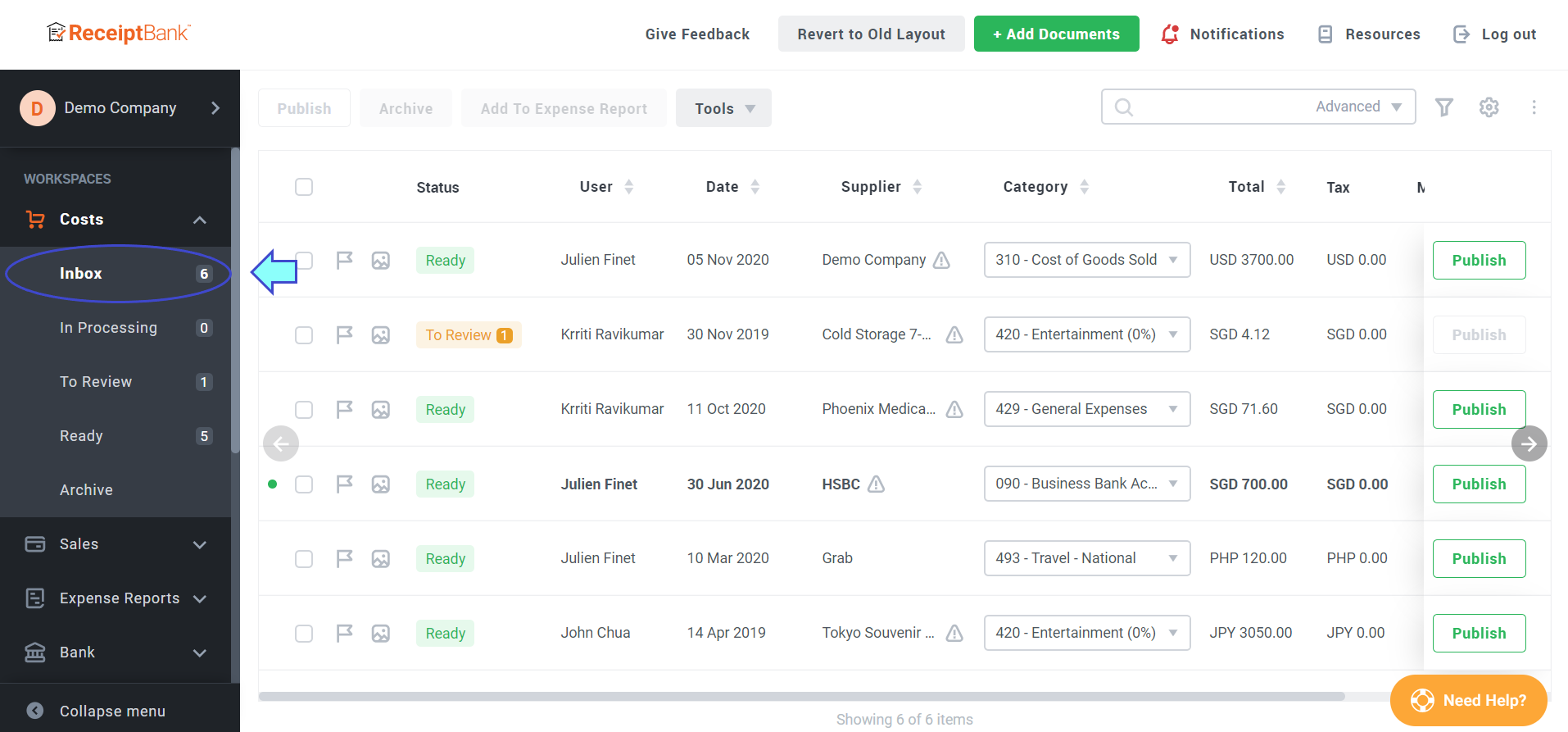
- Tick the checkbox of the receipts you want to include in the new expense report.
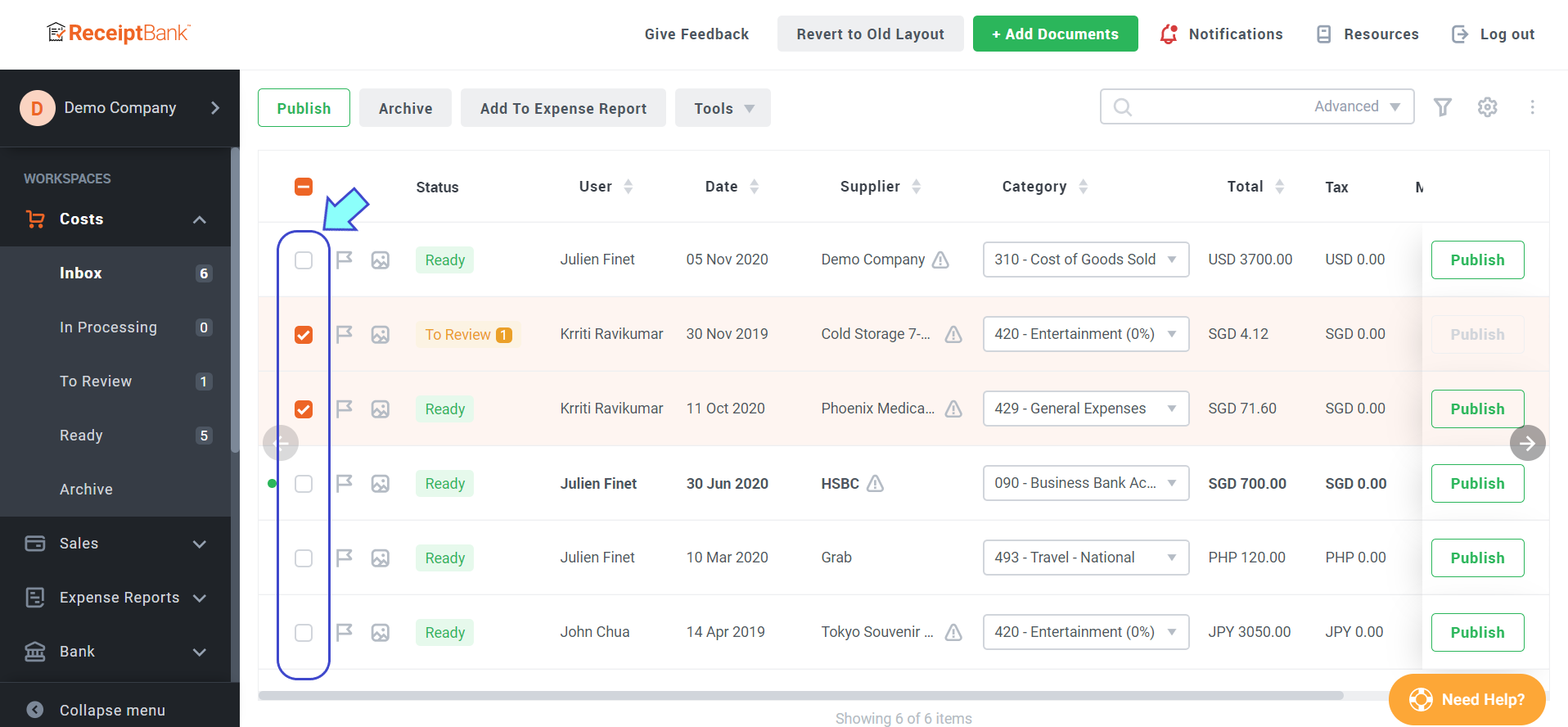
- Click Add to expense report on the top bar.
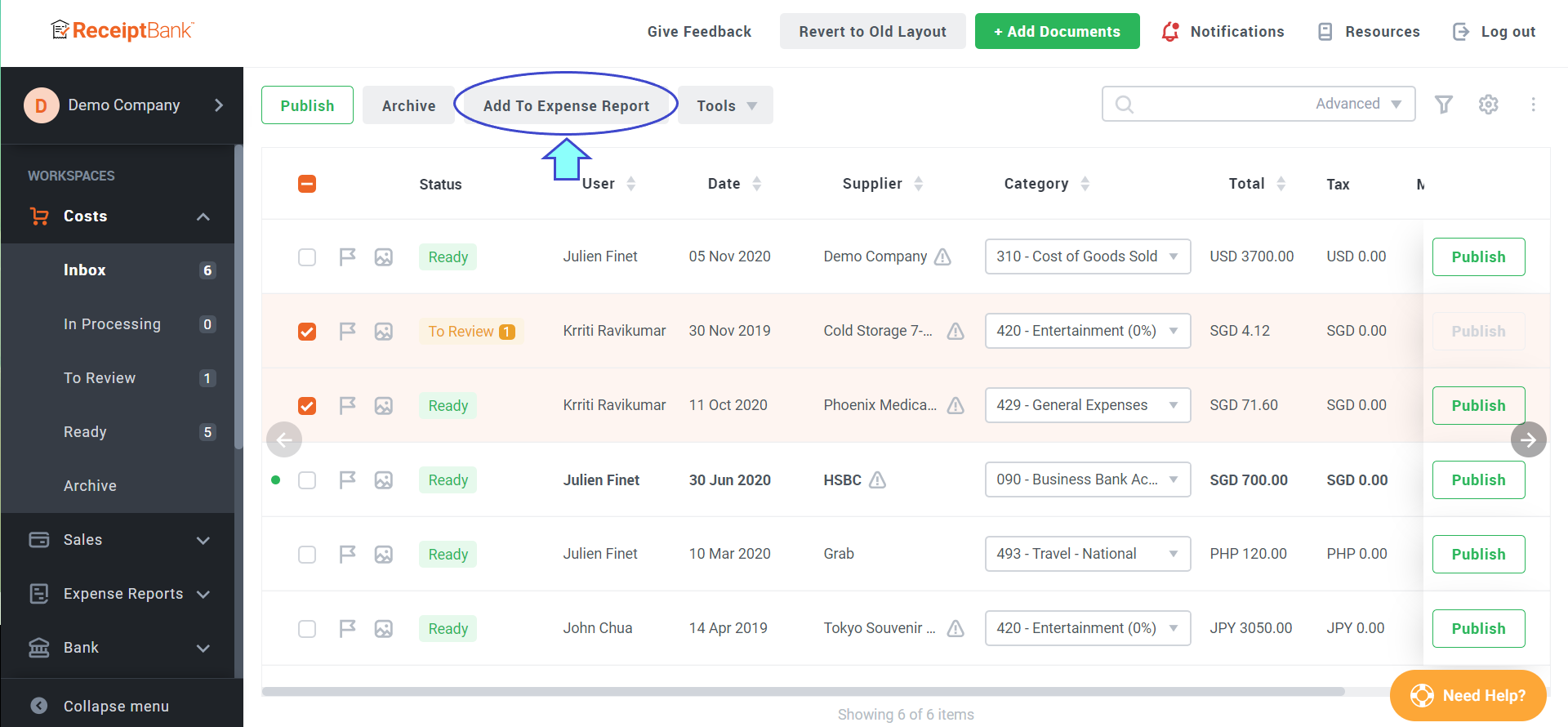
- Select New report and designate a recipient and report date. Name your expense report per your preference, then click Add.
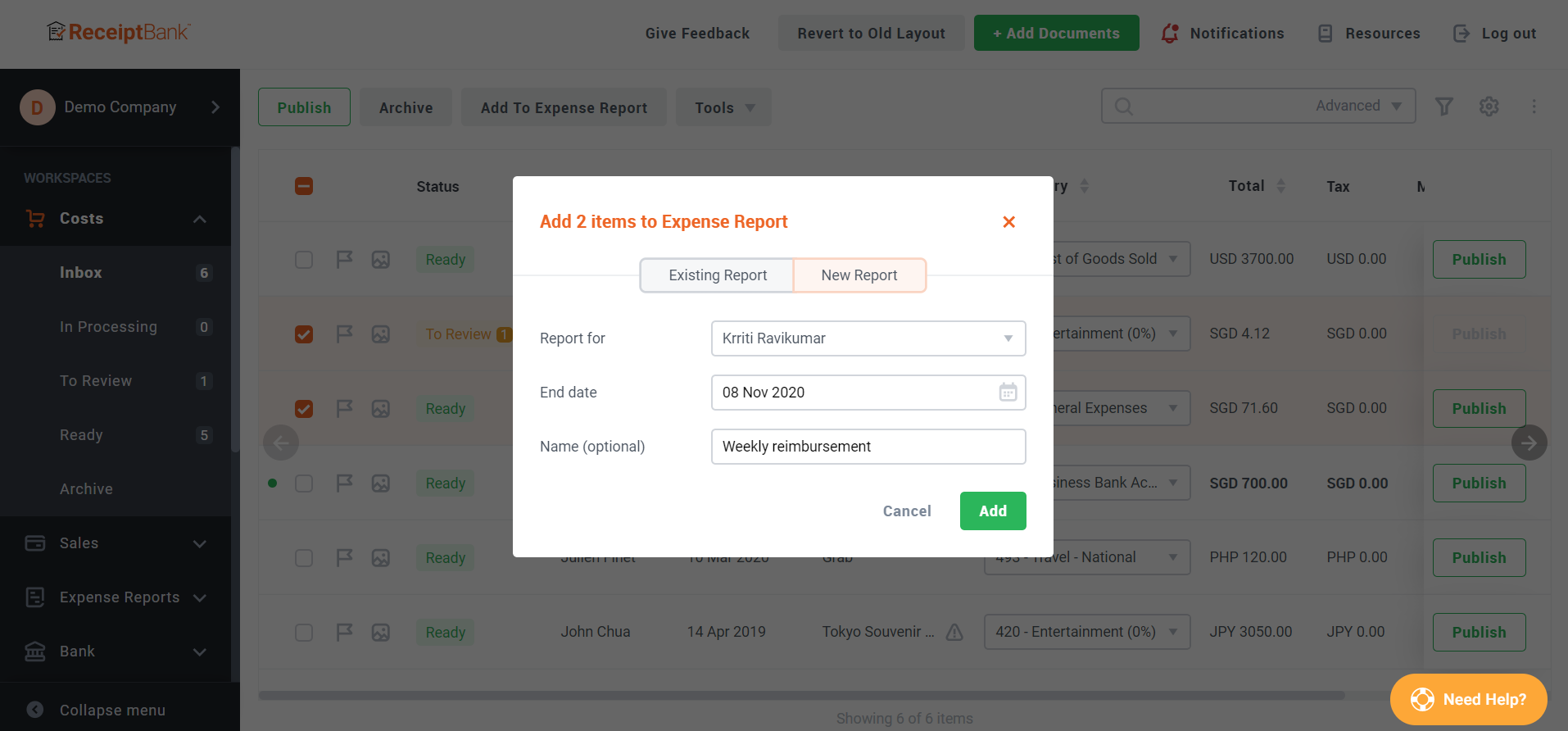
- The new expense report is created. You can view its details and status in Expense reports workspace.