How to create a repeating sales invoice in Xero
If your services are recurring and you have to bill the same detail and amount to your customer every week or every month, repeating invoice rule in Xero will help you save time and redundant work!
Select New Repeating Invoice.
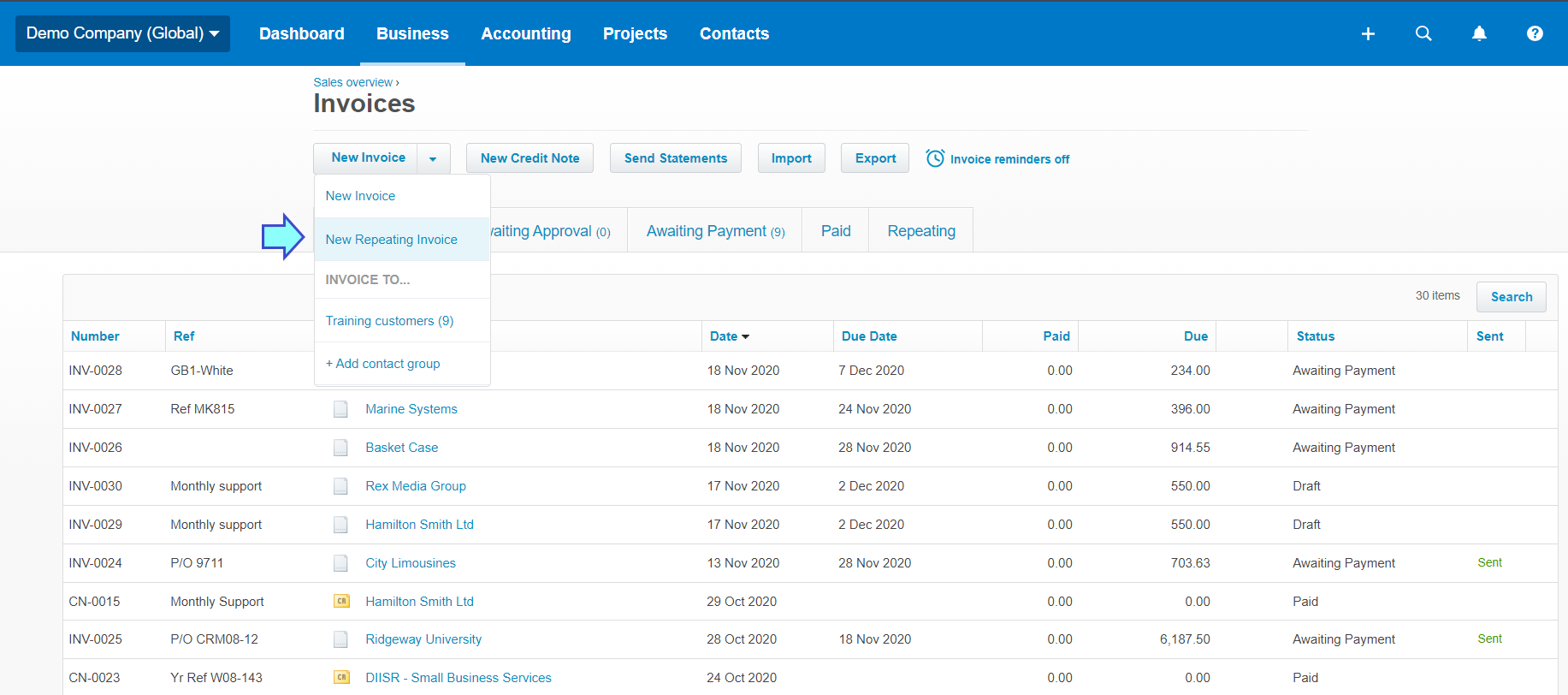
Then, you will see this template.
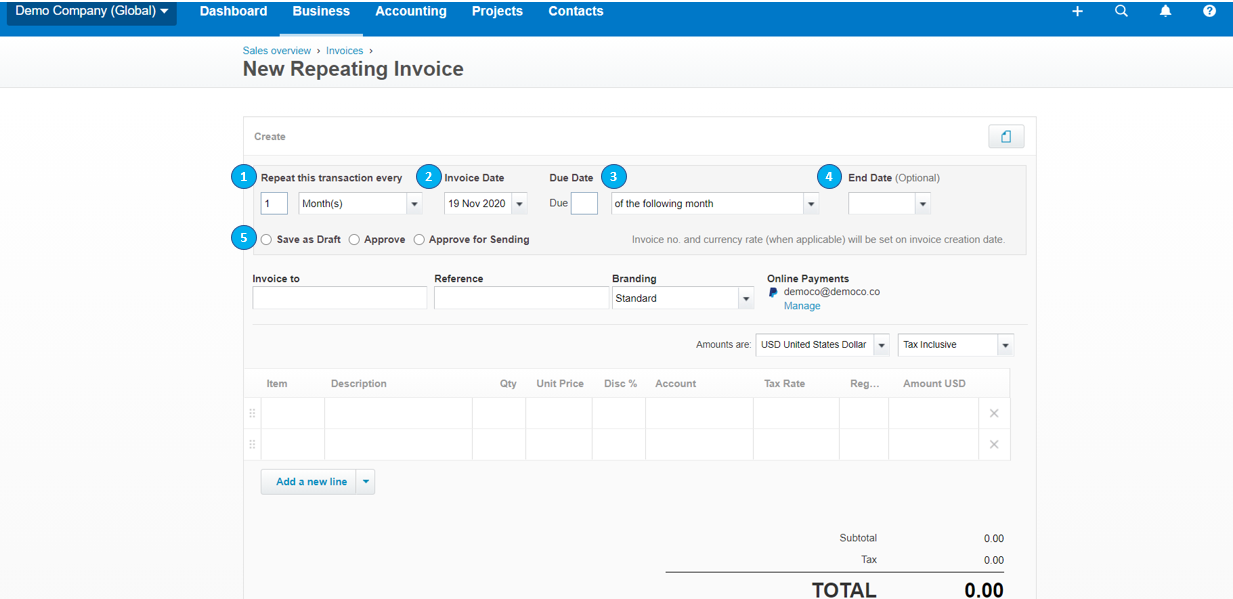
- Repeat this transaction every - frequency of your repeating invoice. For example, your service is 12-month subscription, input '12' and 'Month(s)'.
- Invoice date - the day you want to bill your customer
- Due date - due date of your invoice. There are 4 options you can choose as follow:
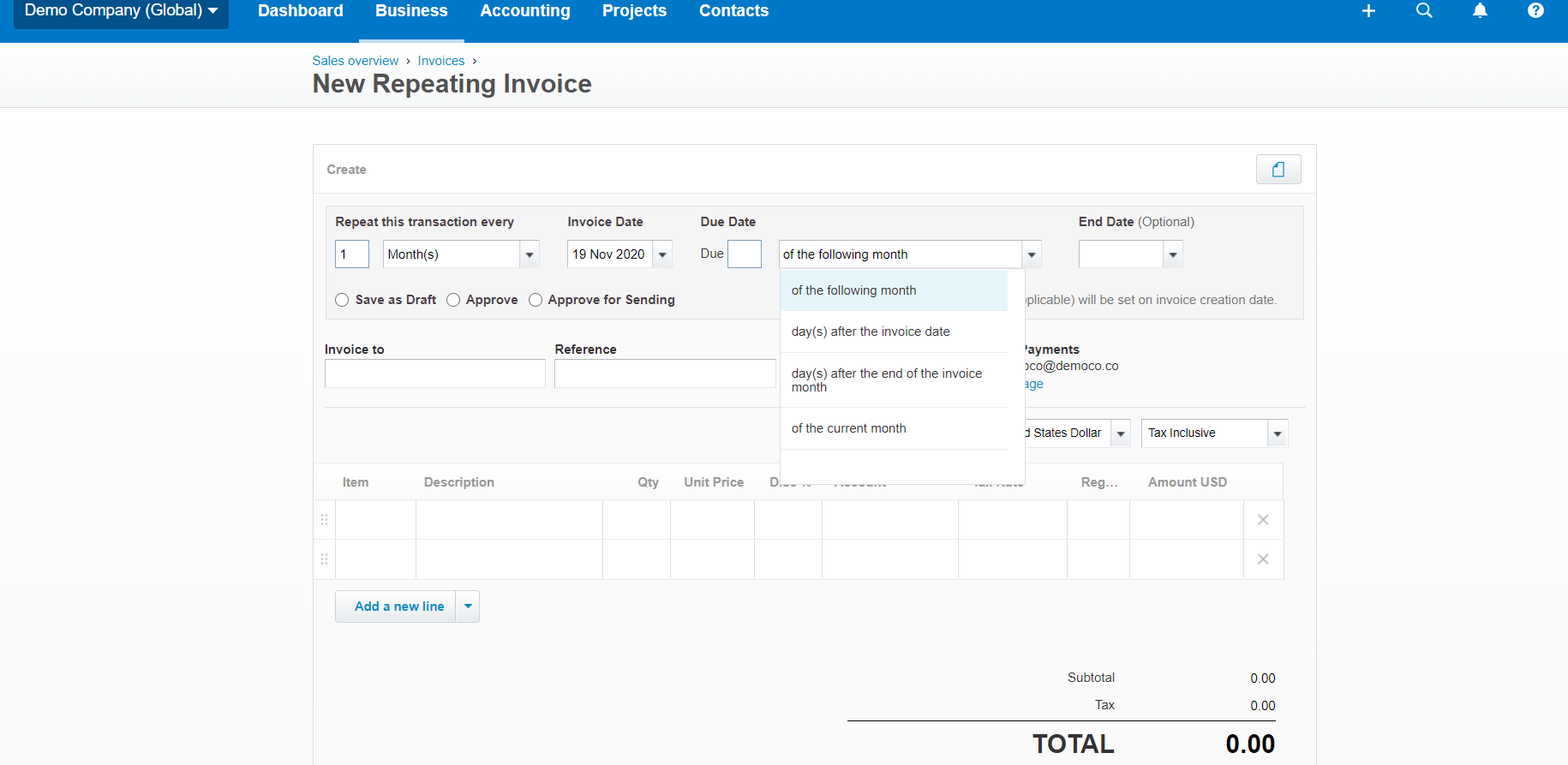
- End date - date you want to end repeating rule. However, if you set invoice frequency (1 step), this field is not required.
- Save as - next action for your repeating invoice.
- If you are unsure that detail in the invoice will be the same every month and want to review before sending to your customer, you can select Save as Draft.
- If you select Approve, invoice will be shown in awaiting for payment, but you still have to send each invoice to your customer.
- If you are certain that there will be no change in each month and want Xero to send invoice automatically to your client each month, select Approve for Sending.
The rest of the template is the same as with creating new invoice.
