How to set up bank feed for HSBC Bank
If you are using HSBC for your business transactions, you can set up bank feed to get your transactions imported into Xero automatically.
Step 1 - Check if your HSBC bank account is eligible
The 3 eligible account types:
- Everyday (day-to-day transactions) accounts
- Savings accounts
- Foreign currency accounts
If your bank account is one of the above, you can go to next step.
Step 2 - Add your HSBC bank account in Xero
If you have already added your HSBC bank account in Xero, you can skip to step 3. If not, please follow the steps below.
- On the top bar, go to Accounting menu and select Bank accounts
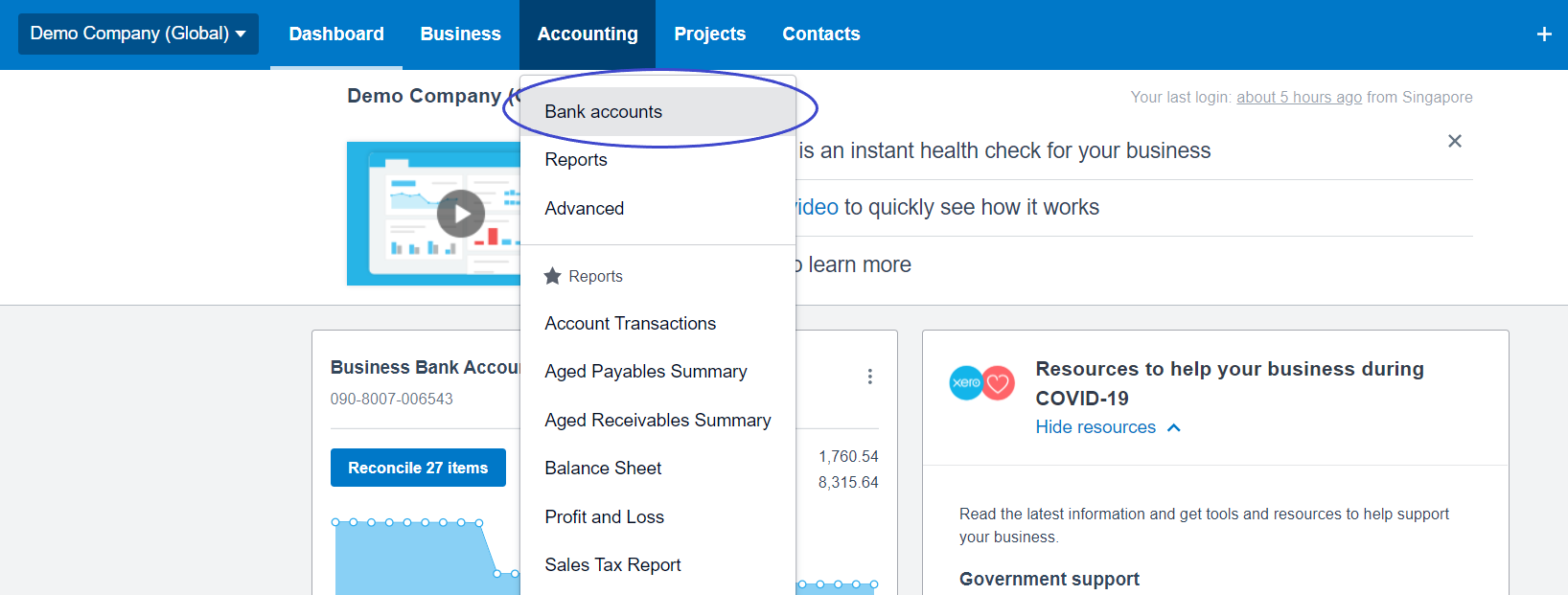
- Click Add Bank Account
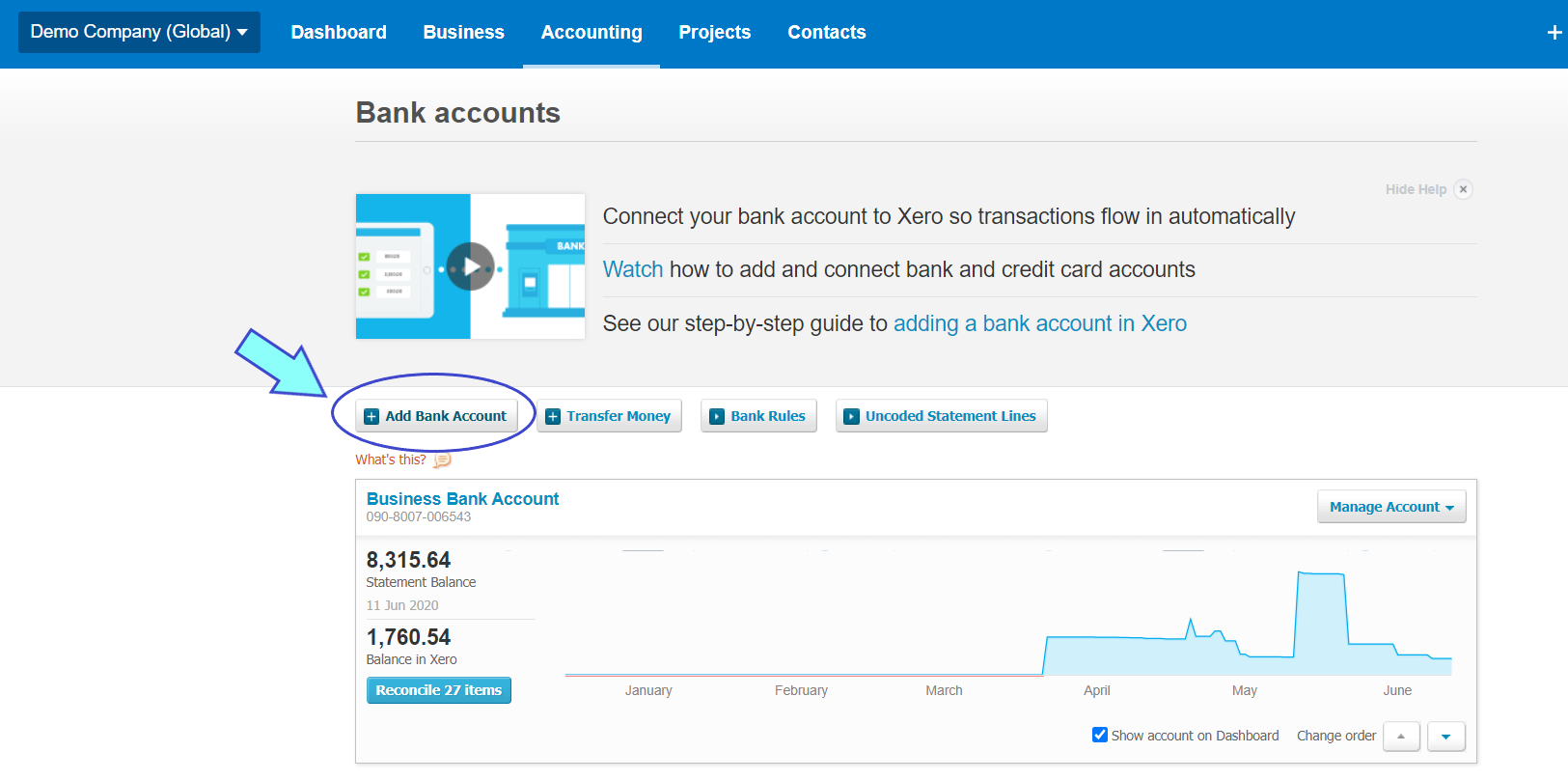
- Search for 'HSBC Business Bank', and select HSBC Business Bank (Singapore) - Direct Feed
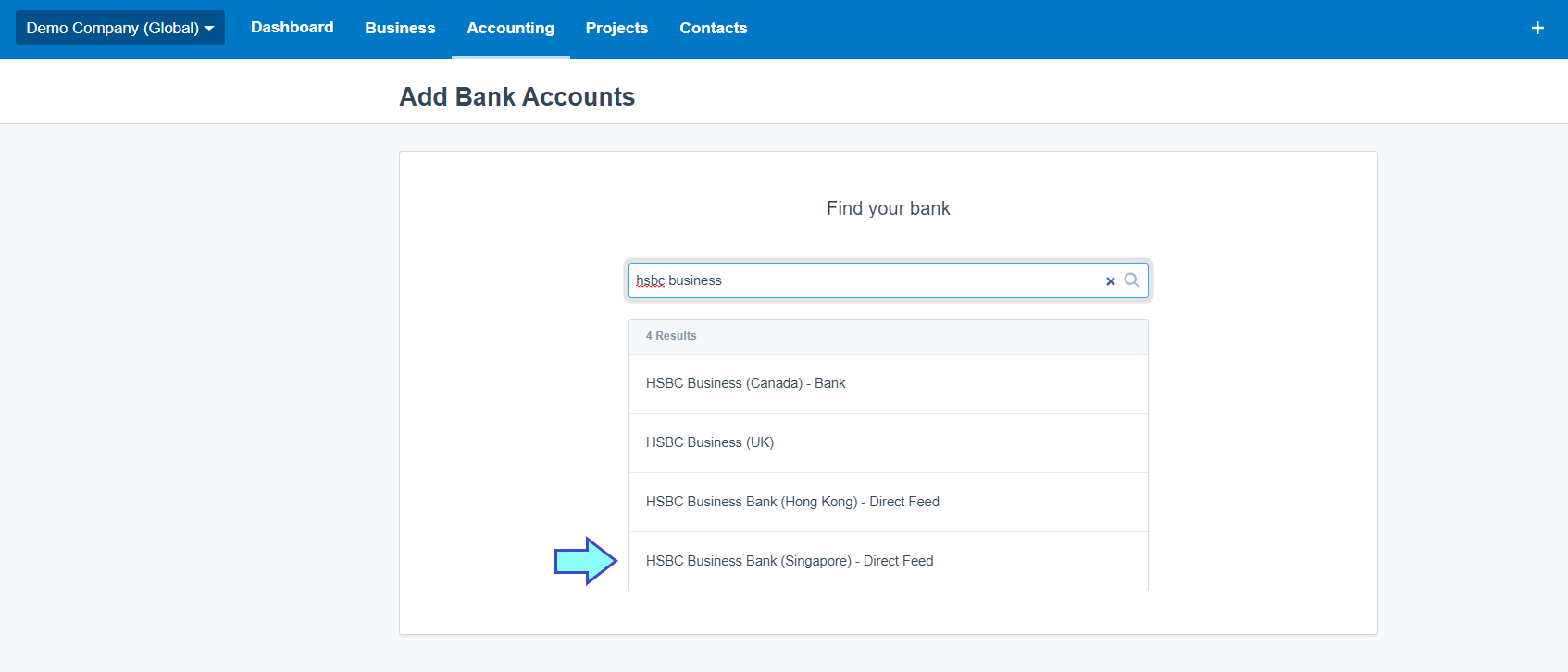
- Fill in your prefer account name, bank account type, bank account number and currency. Then, click Continue
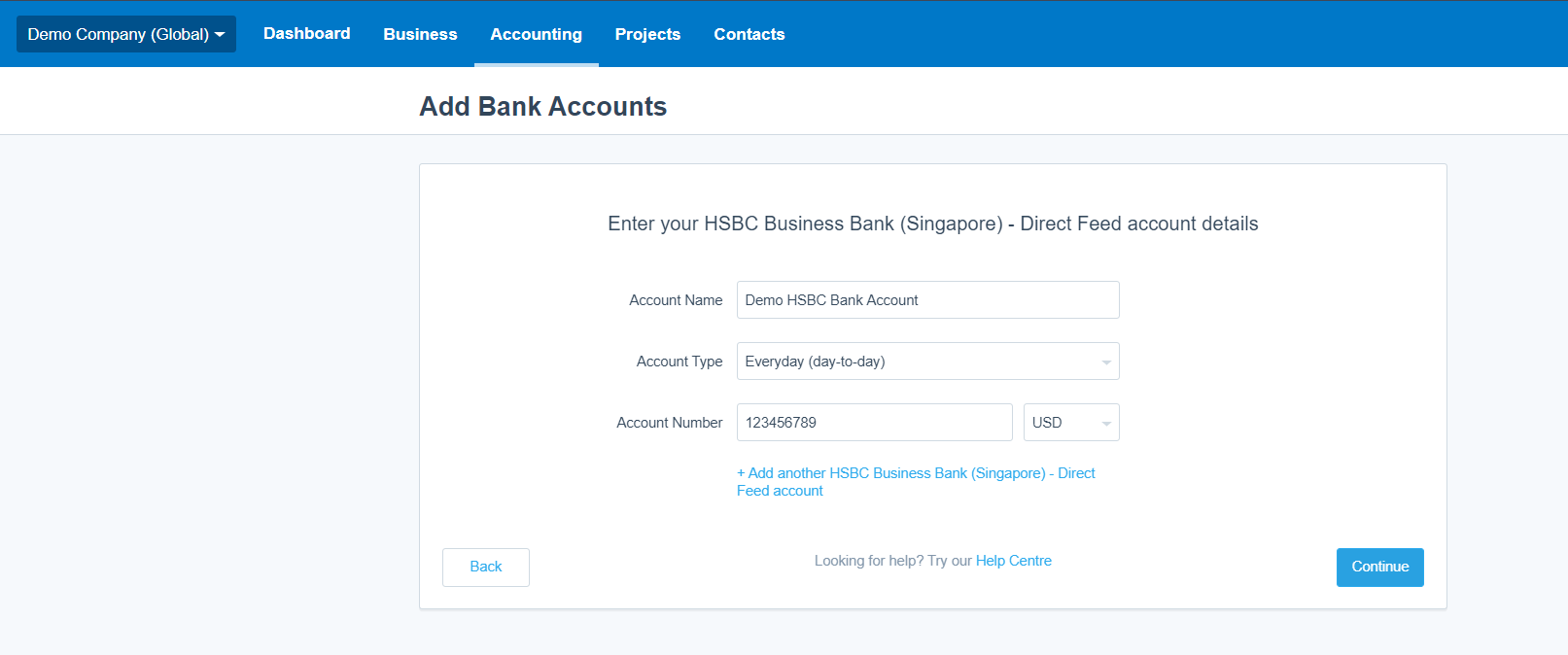
- Your HSBC bank account will appear in the dashboard
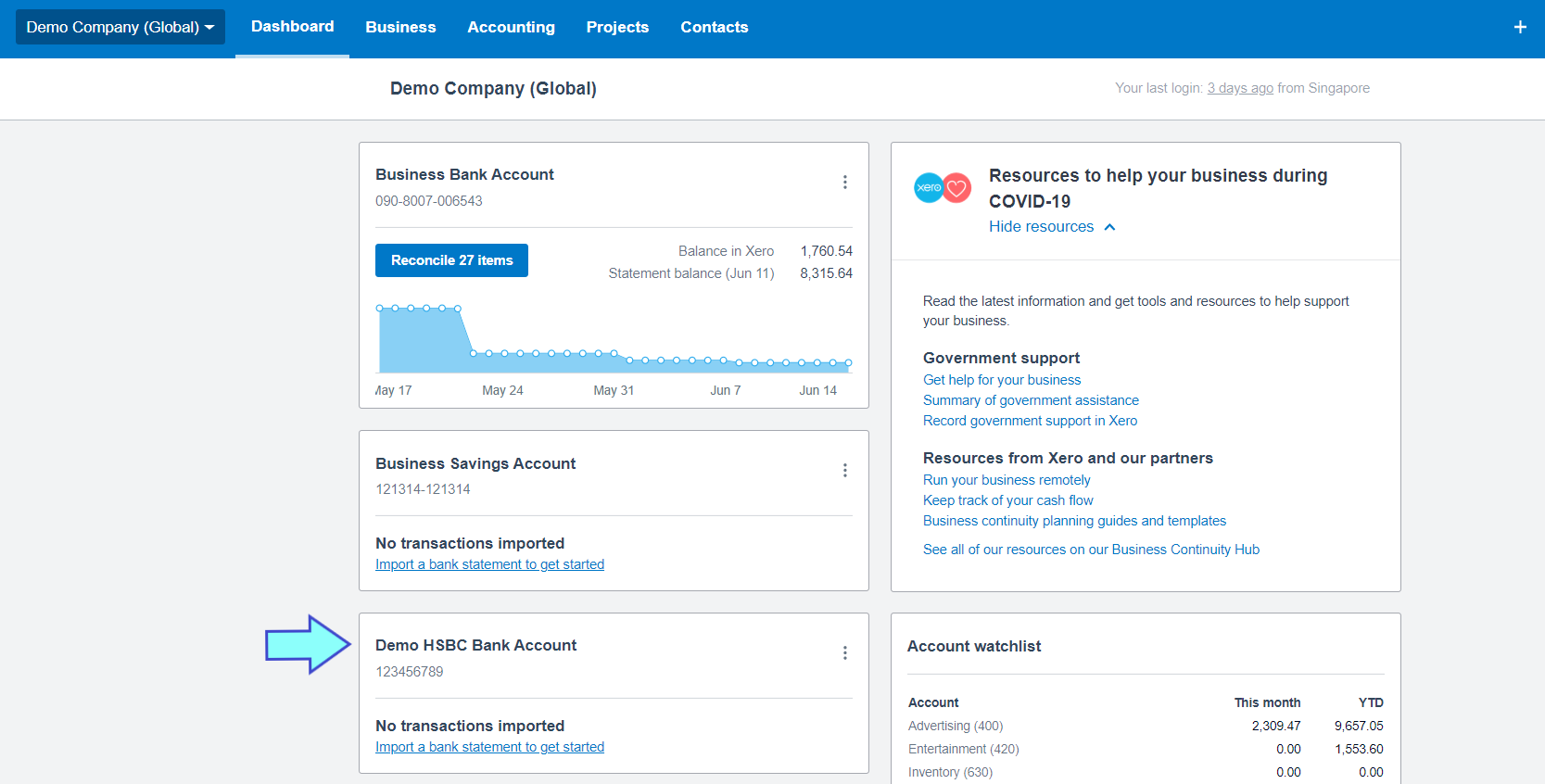
Step 3 Apply for your feed
In order to activate your feed, you need to fill in 2 forms:
Then, send the original copy of completed form to Xero Singapore per address below:
Xero (Singapore) PTE LTD
ATTN: HSBC Bank Feeds
18 Cross Street,
#15-02/03, China Square Central
Singapore 048423
Your feed will start within 10 working days after Xero Singapore receive your application form. Once completed, bank transactions from HSBC Singapore will appear in Xero every Tuesday to Sunday.
