How to set up bank feed for OCBC Bank
If you want to get your daily bank transactions from OCBC into Xero automatically, just follow these steps to set up bank feed!
Step 1 - Check if your OCBC bank account is eligible
Currently, there are only 3 account types that are eligible:
- Business checking accounts
- Business saving accounts
- Business foreign currency accounts
If your bank account is one of those above, you can move to next step.
Step 2 - Add your OCBC bank account in Xero
If you have already added your OCBC bank account in Xero, you can skip to step 3. If not, please follow the below steps.
- On the top bar, go to Accounting menu and select Bank accounts
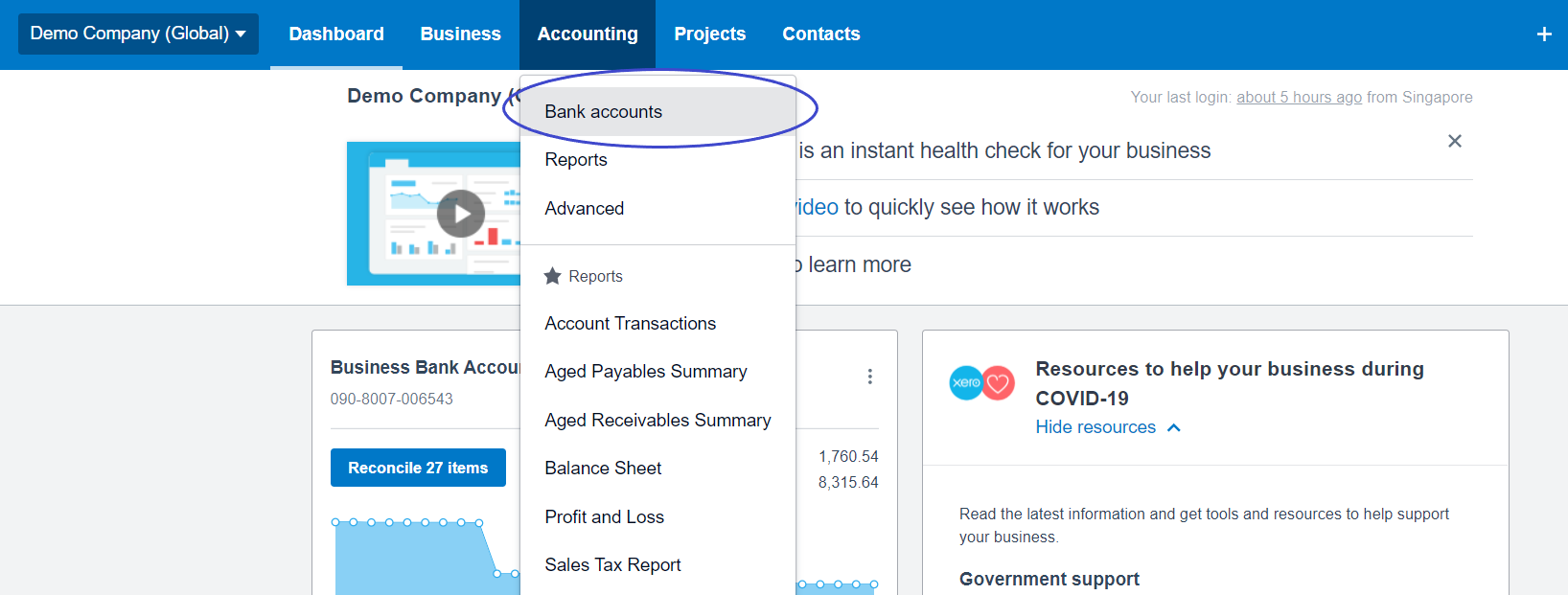
- Click Add Bank Account
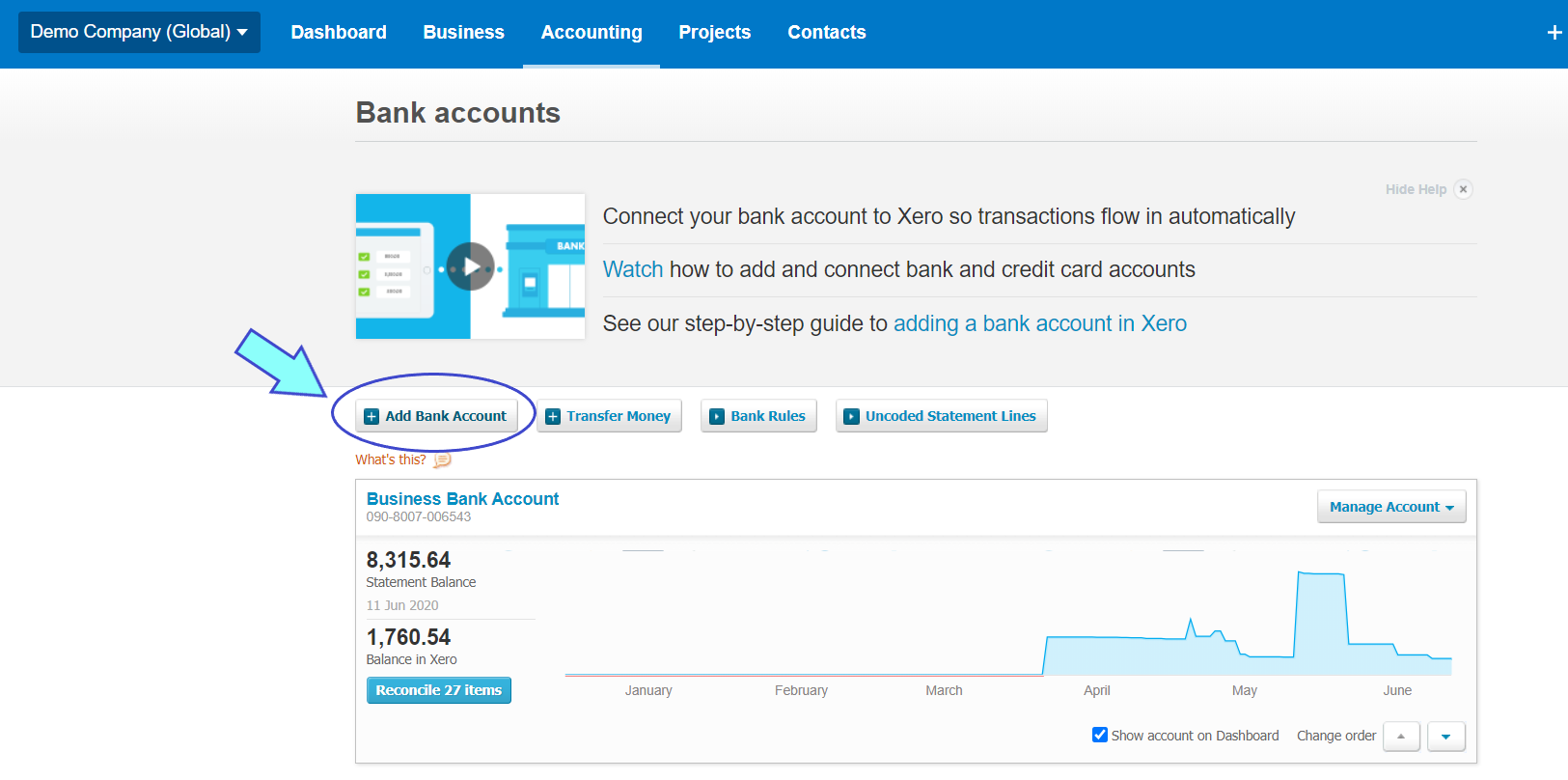
- Search for 'OCBC' and select OCBC Bank (Singapore)
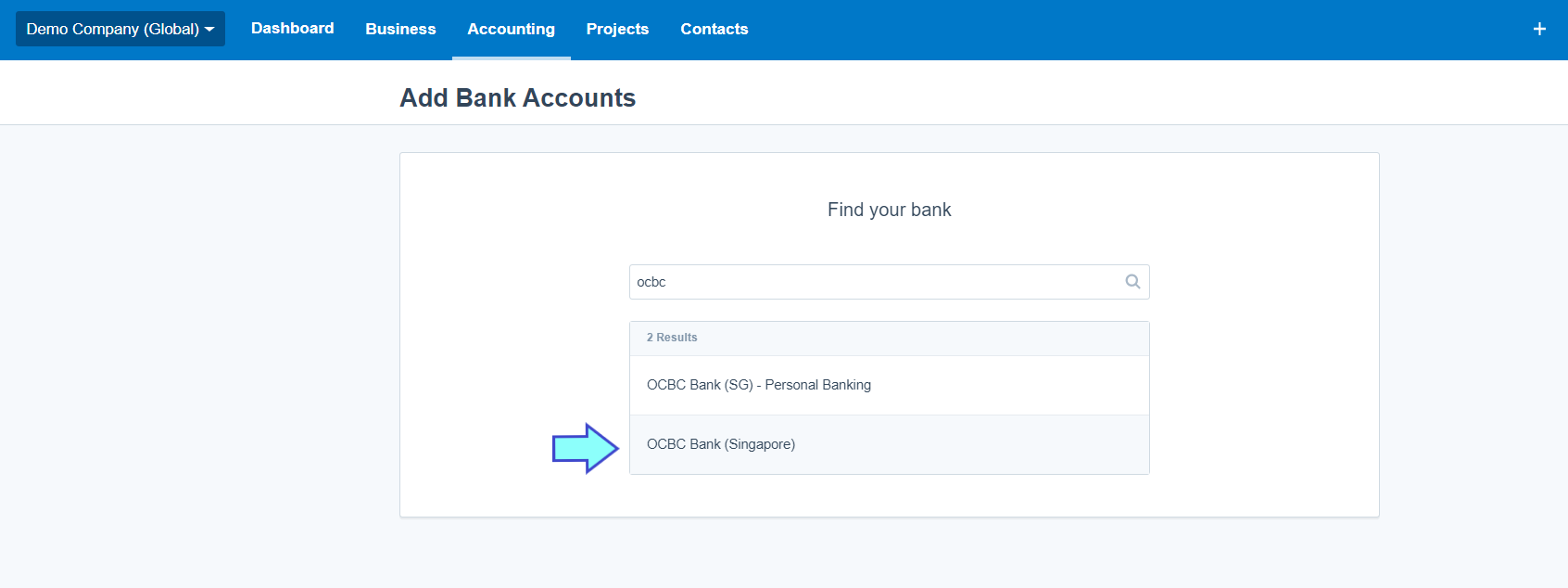
- Fill in your prefer account name, bank account type, bank account number and currency. Then, click Continue
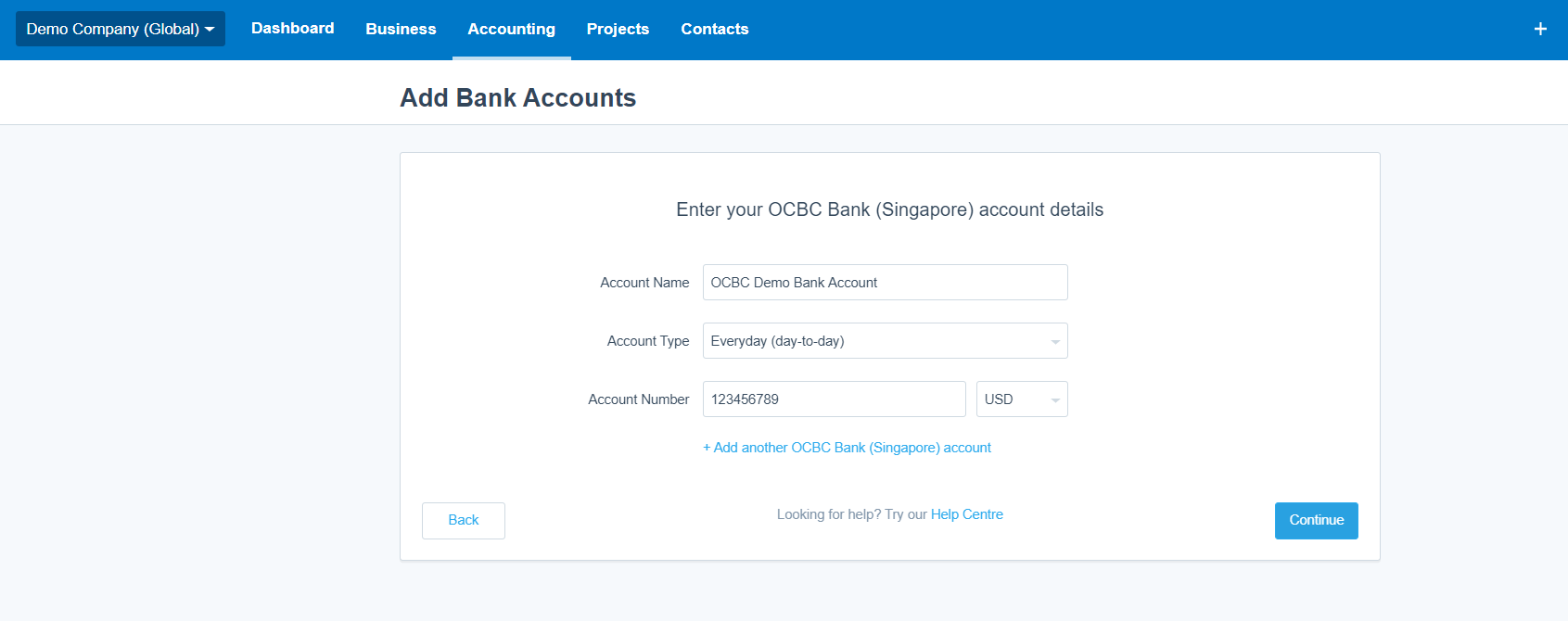
- Your OCBC bank account will appear in the dashboard, ready for you to set up bank feed.
Step 3 Apply for your feed
- Once you have added bank account, click on Get Bank Feeds button right beside your bank.
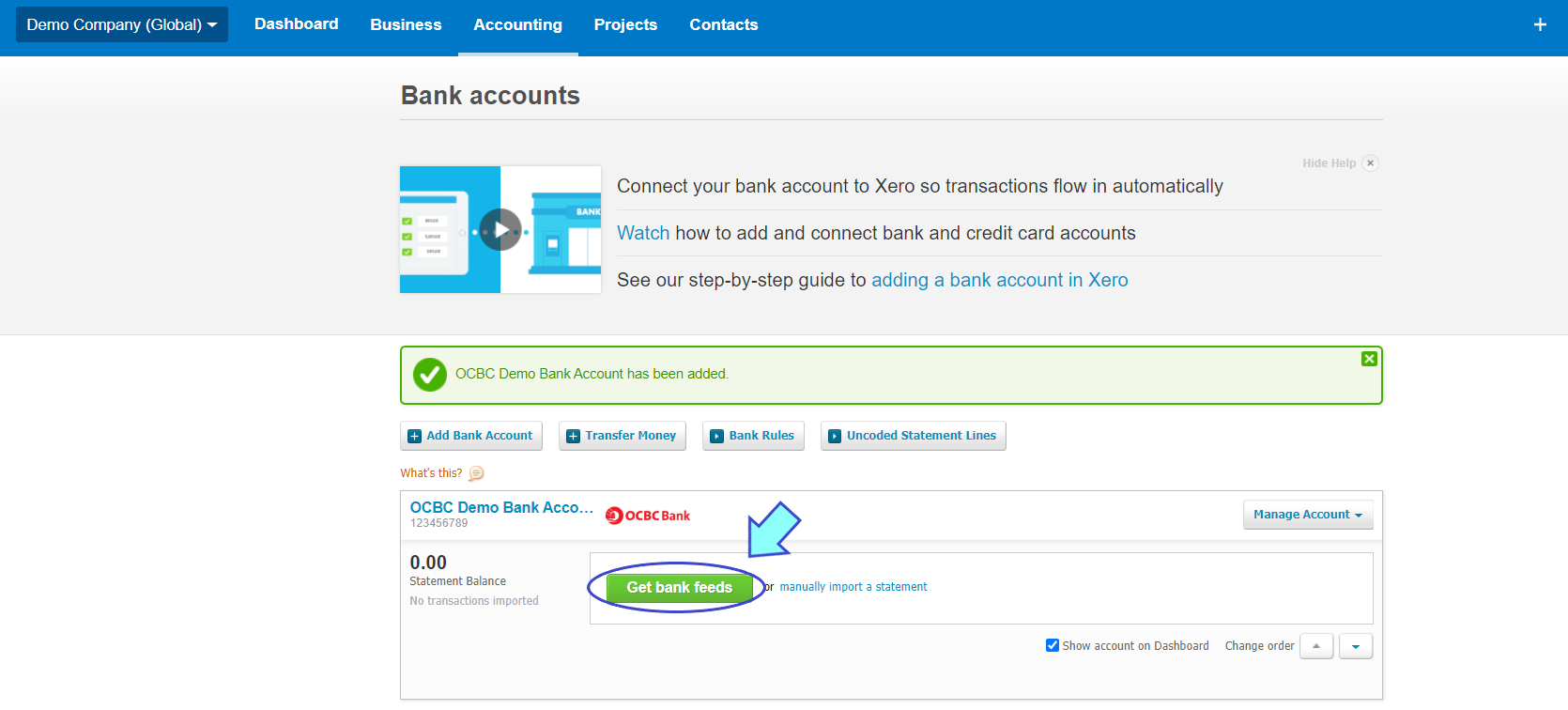
- Then, you will go to the connection screen. Click Login & Connect Accounts.
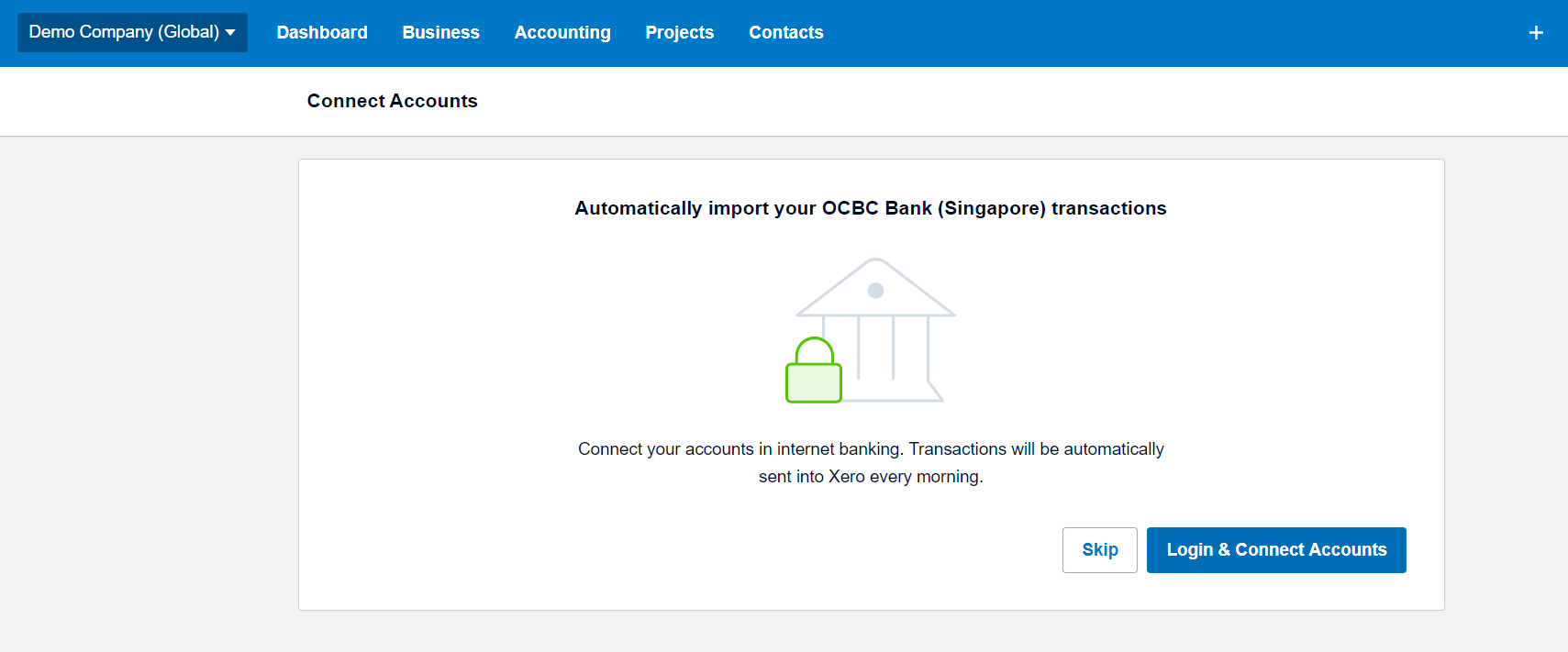
- Then, you are redirected to OCBC website, log in to your OCBC account to select the bank account you want to set up for direct feed.
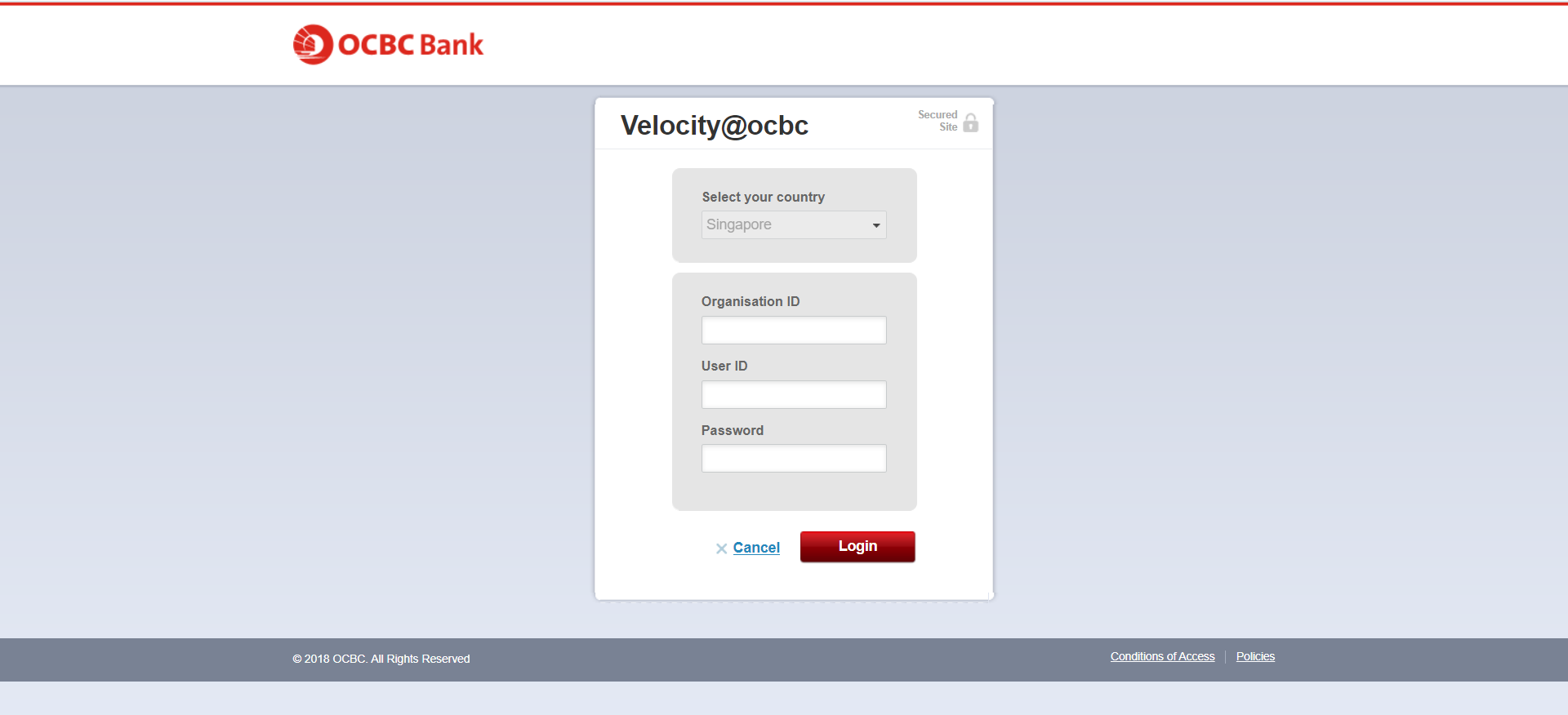
- Click agree to Terms & Conditions and review that you select the right bank account again. Each account should have a green tick before you click Continue.
- Last step, click Finish. Once connected, your daily bank transactions are imported into Xero overnight.
